ALWAYS READY
Customer Support
Our Customer Support team is here to ensure you get the most out of your experience.

We’re Here to Support You, Every Step of the Way
At Elevate Healthcare, our commitment to customer success doesn’t end at delivery. Whether you’re performing routine maintenance, launching a simulation, or resolving a technical issue, our Customer Support team is here to ensure you get the most out of your experience.

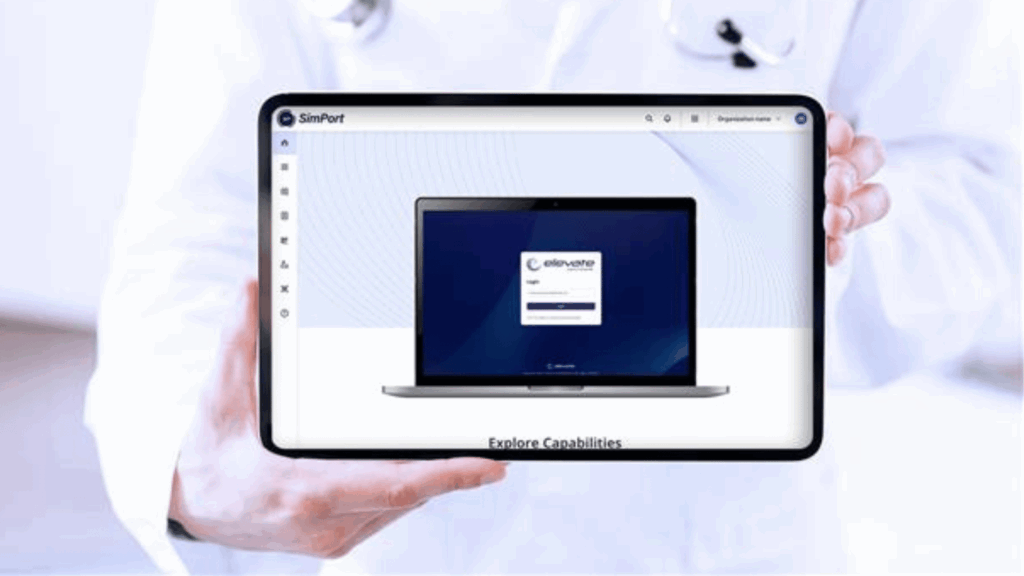
Whether you’re a technician, educator, or administrator, SimPort puts everything you need at your fingertips.
SimPort
One Portal. Total Control.
SimPort is the entry point to Elevate Healthcare’s digital ecosystem—designed to simplify how you manage simulation resources, connect with support, and optimize your operations.
With SimPort, you can:
- Access Elevate Healthcare customer service
- Submit and track support requests
- Manage software updates and licenses
- Create and edit simulation content with SimCreate
- Launch digital applications
- Organize all users, assets, and digital tools in one place
Elevate Learning Institute Portal
Confident Simulation Starts Here.
The Elevate Learning Institute Portal is your self-paced support hub for getting the most out of your manikin. Inside, you’ll find short, step-by-step video tutorials that walk you through everything from initial setup to daily use—so your team can feel confident, prepared, and empowered from day one.
Whether you’re unboxing your simulator or training new staff, the Portal is your go-to resource for quick, on-demand guidance.

SERVICE AGREEMENTS
Support That Scales with You
At Elevate Healthcare, we know simulation is too important for uncertainty. Our LifeSpan℠ Service Agreements provide the right level of coverage—whether you’re just getting started or managing complex, multi-site operations. From basic virtual support to hands-on, on-site service and mentorship, there’s a plan designed to fit your needs.
Explore our tiered support options:
- LifeSpan℠ Summit
- LifeSpan℠ Base
- LifeSpan℠ Peak
- LifeSpan℠ Apex

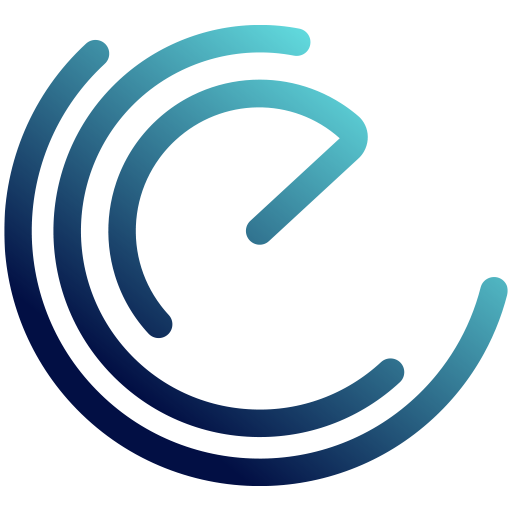
Explore Our Video Tutorial Library
Thank you for stopping by our video tutorials page. We’re excited to announce that we’re currently elevating our content to better meet your needs and provide you with even more valuable resources. While we revamp this section, check out our other resources.
Tell Us What Content Would Help You Most
As we continue building better resources for our customers, we want your input. Whether it’s a how-to video, quick reference guide, live walkthrough, or something else entirely—tell us what would make your experience better.
Help shape the resources we create next.